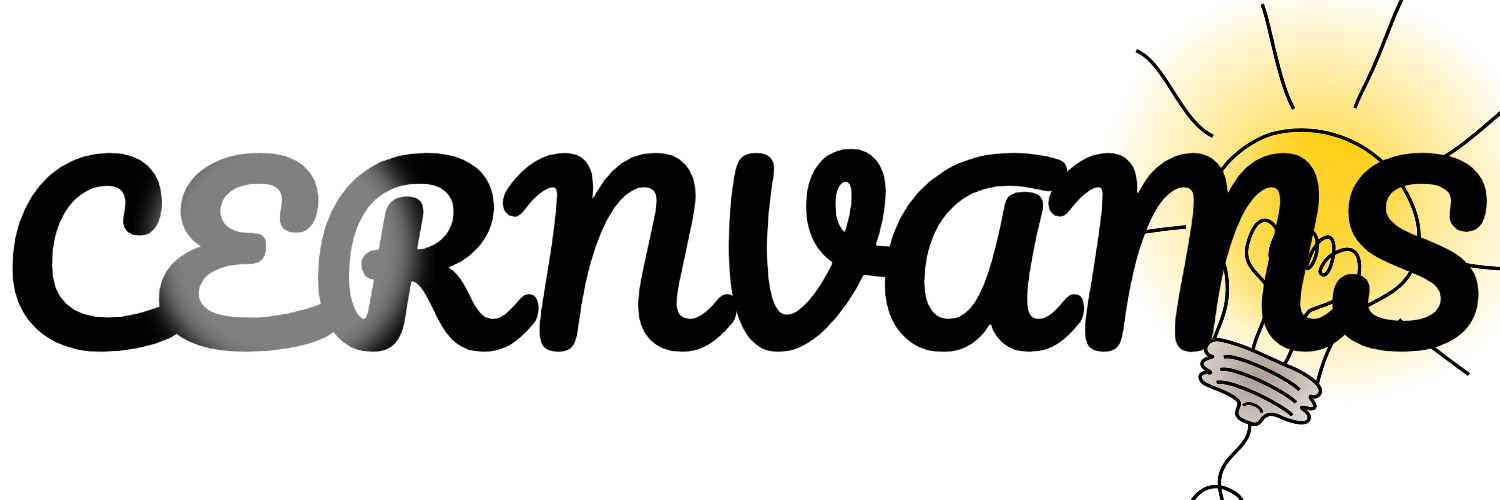Want to create unique and eye-catching images using the power of AI? This guide shows you how to leverage ChatGPT to generate images in a variety of styles. It’s surprisingly easy and opens up a world of creative possibilities.
Generating Images with ChatGPT: A Step-by-Step Approach
- Upload Your Image: Start by opening ChatGPT and uploading the image you want to transform \[[00:00](Https://youtu.be/zJxjdosscrI?si=KmVAjTGXS-Pm8has&t=0)\].
- Specify Your Desired Style: In the text prompt, describe the style you want. For example, type “generate this image in a pixel style” followed by the specific style.
- Explore Different Styles: Experiment with various styles, such as:
- Pixel style \[[00:26](Https://youtu.be/zJxjdosscrI?si=KmVAjTGXS-Pm8has&t=26)\]
- Ghibli style \[[00:50](Https://youtu.be/zJxjdosscrI?si=KmVAjTGXS-Pm8has&t=50)\]
- Loon Tune style \[[00:55](Https://youtu.be/zJxjdosscrI?si=KmVAjTGXS-Pm8has&t=55)\]
- (And many more!)
- Adjust the Aspect Ratio (Optional): If you need a specific aspect ratio, add “use [aspect ratio] aspect ratio” to your prompt. For example, “use 16×9 aspect ratio” \[[01:22](Https://youtu.be/zJxjdosscrI?si=KmVAjTGXS-Pm8has&t=82)\].
- Let ChatGPT Work Its Magic: ChatGPT will then generate the image based on your instructions.
Tips for Creative Image Generation
- Be Specific: The more detailed your style description, the better the results.
- Experiment: Don’t be afraid to try different styles and combinations.
- Use Reference Images: If you have a specific visual in mind, upload it as a reference.
With these simple steps, you can harness the power of ChatGPT to create amazing images in a wide range of styles. Get creative and explore the possibilities!