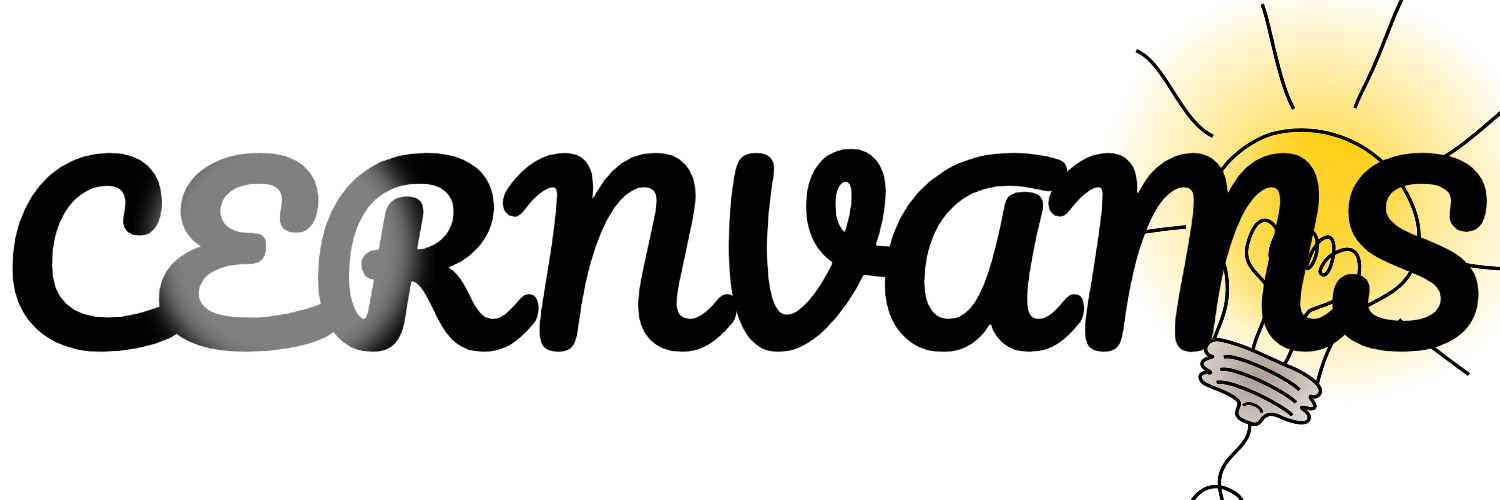Want to design eye-catching social media flyers that grab attention? This beginner-friendly guide breaks down the process step-by-step, using Photoshop. No prior experience needed!
Key Steps to Designing a Social Media Flyer in Photoshop
1. Setting Up Your Document \[[00:31](Https://youtu.be/JO5AX7oPesU?si=xDC3pGOo1cdsxoUC&t=31)\]
Create a new Photoshop document with the correct dimensions (5×5 inches) and resolution (300).
2. Designing the Podium \[[01:27](Https://youtu.be/JO5AX7oPesU?si=xDC3pGOo1cdsxoUC&t=87)\]
Use the ellipse and rectangle tools to create a layered podium as a base for your design.
3. Adding Shadows and Highlights \[[03:58](Https://youtu.be/JO5AX7oPesU?si=xDC3pGOo1cdsxoUC&t=238), [05:54](Https://youtu.be/JO5AX7oPesU?si=xDC3pGOo1cdsxoUC&t=354)\]
Create depth and realism by adding shadows and highlights to your design elements.
4. Integrating Your Product \[[07:09](Https://youtu.be/JO5AX7oPesU?si=xDC3pGOo1cdsxoUC&t=429)\]
Import and position your product image. Use Camera Raw to enhance its texture, clarity, and contrast \[[08:17](Https://youtu.be/JO5AX7oPesU?si=xDC3pGOo1cdsxoUC&t=497)\].
5. Adding Color Effects \[[09:11](Https://youtu.be/JO5AX7oPesU?si=xDC3pGOo1cdsxoUC&t=551)\]
Use Hue and Saturation adjustments to create interesting lighting effects. Experiment with Dodge and Burn techniques to refine highlights and shadows \[[10:48](Https://youtu.be/JO5AX7oPesU?si=xDC3pGOo1cdsxoUC&t=648)\].
6. Incorporating Text \[[14:09](Https://youtu.be/JO5AX7oPesU?si=xDC3pGOo1cdsxoUC&t=849)\]
Add compelling text to convey your message and brand.
7. Final Touches \[[15:03](Https://youtu.be/JO5AX7oPesU?si=xDC3pGOo1cdsxoUC&t=903)\]
Adjust the color balance to achieve a cohesive and professional look.
With these steps, you can create stunning social media flyers that are sure to impress! This tutorial provides a solid foundation for your design journey.